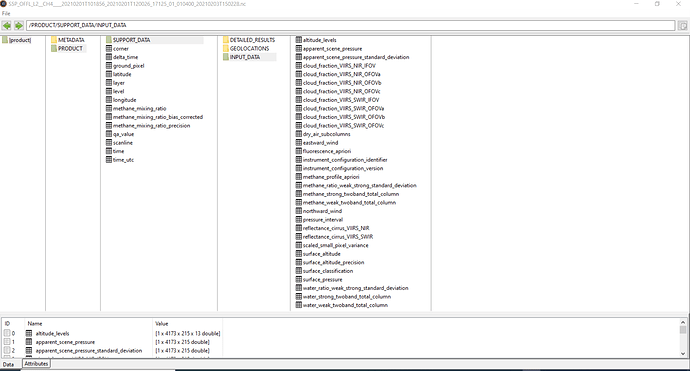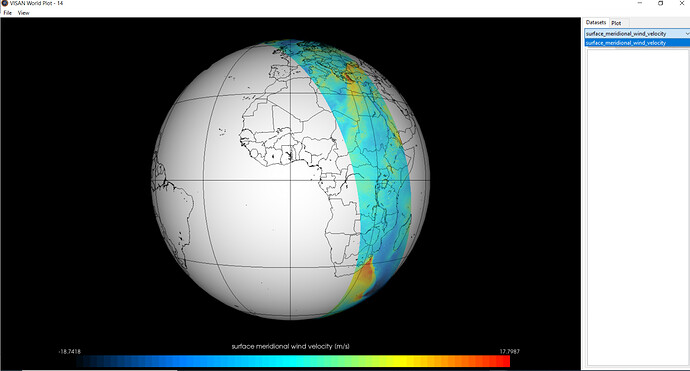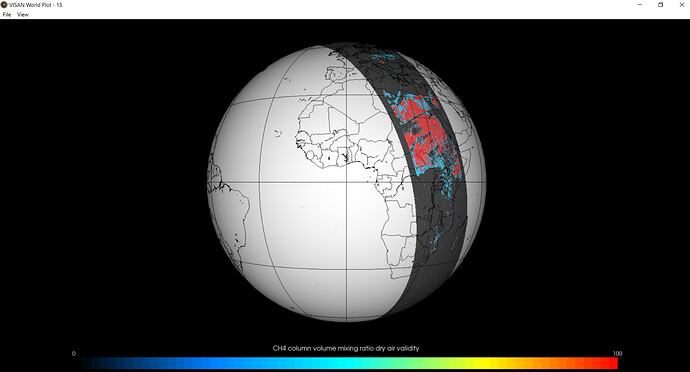Hello everybody,
I have downloaded the file “S5P_OFFL_L2__CH4____20210201T101856_20210201T120026_17125_01_010400_20210203T150228.nc” from the Sentinel-5P Pre-Operations Data Hub.
When I open the file with VISAN, I get this:
With these two commands, I get the following picture:
product = harp.import_product(r"CopernicusData\S5P_OFFL_L2__CH4____20210201T101856_20210201T120026_17125_01_010400_20210203T150228.nc")
wplot(product)
By the way, why can I not choose another dataset? Is it a bug?
With these two commands, I get the following picture:
product = harp.import_product(r"CopernicusData\S5P_OFFL_L2__CH4____20210201T101856_20210201T120026_17125_01_010400_20210203T150228.nc")
wplot(product, value=‘CH4_column_volume_mixing_ratio_dry_air_validity’)
How do I know which different values exist?
I do not see the variable “'CH4_column_volume_mixing_ratio_dry_air_validity” in the variable explorer of VISAN (first picture).
Can you please recommend helpful resources to get a better understanding of Sentinel5p data?
With best regards
space_enthusiast